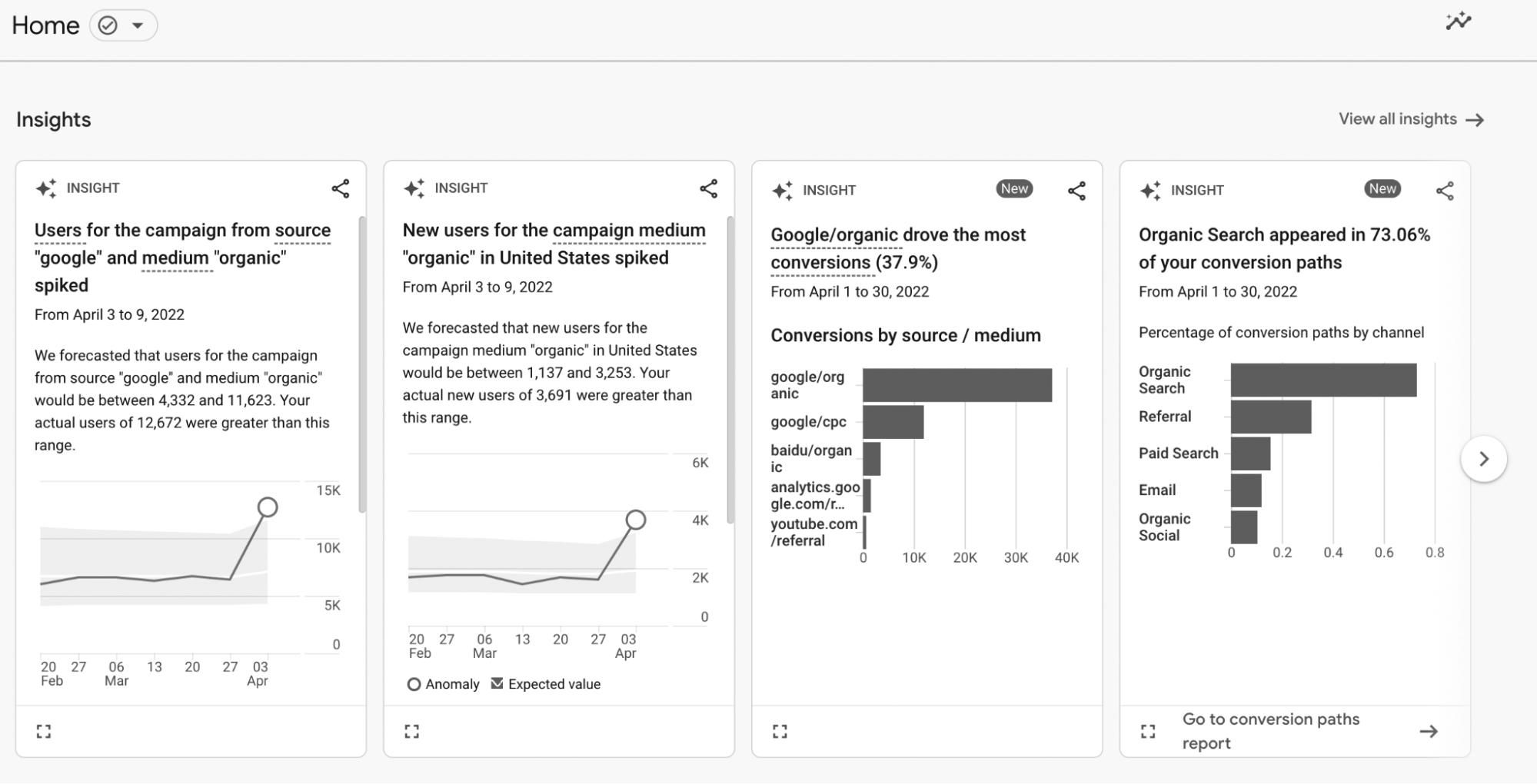
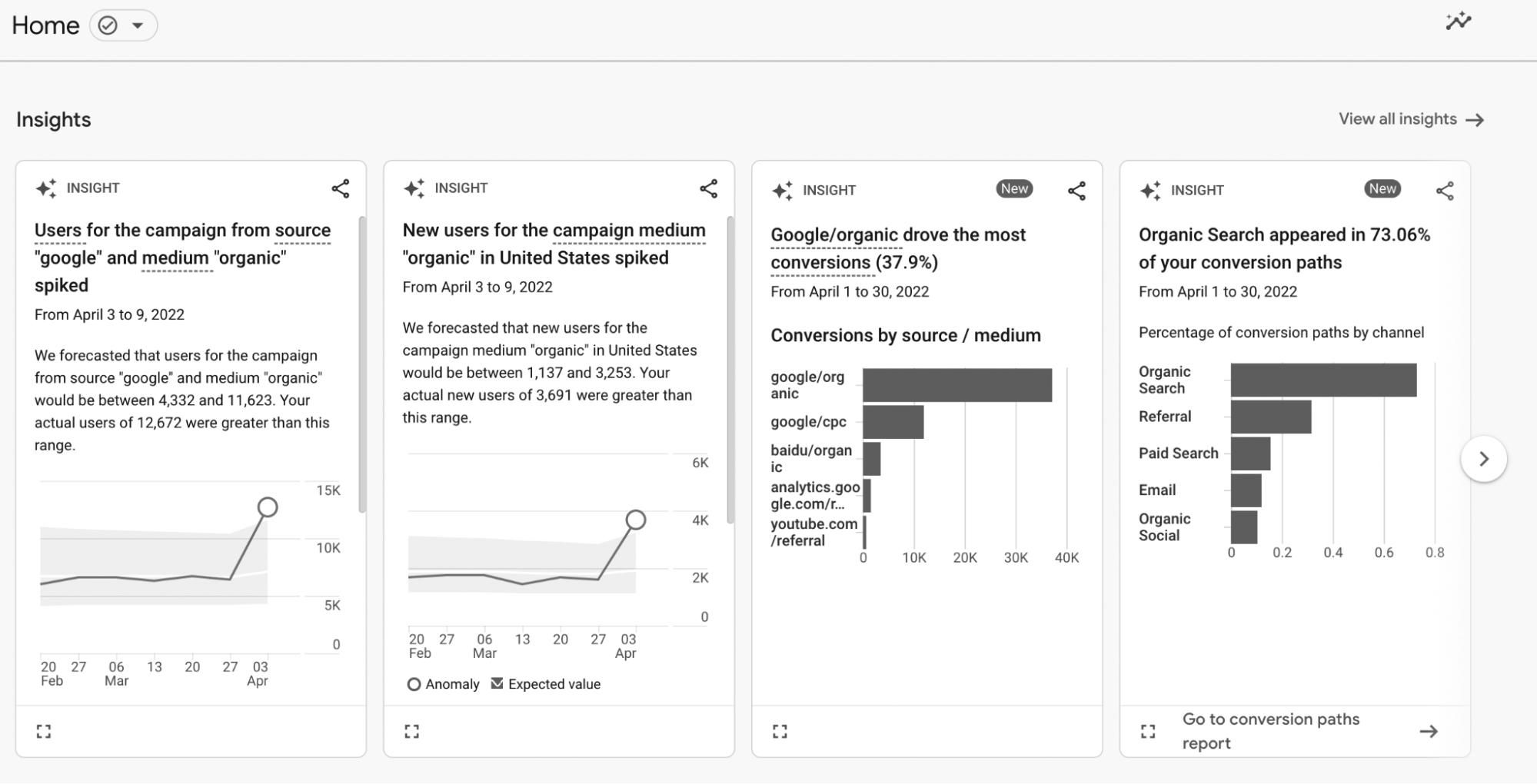
Not filtering bot traffic can lead to serious distortions in your analytics. Here’s how:
While Google Analytics 4 (GA4) automatically filters out known bots using the IAB bots and spiders list, some sophisticated bots mimic human behavior, making them difficult to distinguish from genuine users. In this article, we’ll cover practical tips for identifying and filtering bot traffic to ensure your data remains reliable and actionable.

When it comes to tracking your website’s performance, GA4 offers a powerful feature called Analytics Insights. This tool automatically scans your data and highlights unusual patterns, helping you spot trends that might go unnoticed. With the right insights, you can identify bot traffic early and avoid misleading analytics.
Where can you find the Analytics Insights feature?
1. Go to the Analytics Home page

2. Scroll down to the Insights & recommendations section
3. And click on View all insights
4.
Or you can just type “insights” in the search bar on top of GA4 and the first result should be a link to the Insights report
GA4 also allows you to create Custom Insights, which enable you to set up alerts for specific traffic trends or thresholds. You can even opt to receive email notifications for these alerts, ensuring you're notified right away when something unusual occurs—whether it's a sudden spike in traffic, odd user behavior, or bots trying to manipulate your numbers.
In the next sections, we’ll dive into the key trends to monitor so you can detect bot traffic early and take action before it distorts your data.
A key step in identifying bot traffic is investigating your traffic sources. By tracking traffic sources in GA4, you can spot unfamiliar traffic sources that might be hiding bot activity.
Steps to Check Traffic Sources:
1. Go to Acquisition > User Acquisition
2. Switch to the First user source / medium dimension using this drop down:

3. Look for unfamiliar traffic sources that don't match your typical user profile:
For example, notice the source / medium = quackgoose.com / referral in the screenshot. This could be a sign of bot traffic. It shows a high number of new users but a low engagement rate, which suggests that the traffic may be automated rather than genuine user visits.
Noticing a sudden spike in direct traffic? Bot traffic often disguises itself under the label (direct) / (none). These sharp increases in direct traffic, without any corresponding campaigns or content updates, are worth investigating further.
To dig deeper, create a Free-form Exploration report in GA4 and analyze the data using these key dimensions and metrics:
How to Create a Free-form Exploration Report in GA4:
1. Go to Explore in the left-hand menu of your GA4 property.
2. Click on Free-form to start a new exploration.

3. In the Variables section, add the following dimensions:
○ City
○ Operating System
○ Screen Resolution
○ Session Source/Medium

4. Next, add the following metrics:
○ Total Users
○ Sessions
○ Engagement Rate
○ Bounce Rate

5. Drag these dimensions and metrics into the Tab Settings section to customize your report layout.
6. Filter for source / medium exactly matches (direct) / (none)

Dimensions:
Metrics :
Below is an example from a Free-form Exploration report where potential bot activity is highlighted. Notice the high bounce rate, zero engagement rate, and uncommon screen resolution (2000x2000) for traffic labeled as(direct) / (none). These metrics indicate possible bot behavior:

Important Note:
While spikes in direct traffic can suggest bot activity, they aren’t always caused by bots. There are other possible explanations, such as implementation issues (e.g., missing UTM tags or improper campaign tracking), seasonal bugs in GA4, or even legitimate user behavior. It’s always best to consult your web developers or the GA4 Support Team before jumping to conclusions.
Once you’ve identified bot traffic in your GA4 reports, it’s crucial to take steps to mitigate its impact. Here’s what you can do:
1. Use IP Filtering
One of the most effective methods to block bot traffic in GA4 is by setting up IP filters to exclude specific IP addresses or ranges known to be associated with bots or unwanted traffic. This ensures your data remains clean and reliable, preventing bot traffic from skewing your analytics.
For this, you can utilize GA4’s Internal Traffic Rules and Data Filters. Although these features are intended for identifying internal traffic (like your employees or office networks), you can also use them to filter out known bot IPs effectively.
Steps to Set Up IP Filters for Bot Traffic in GA4:
○ Navigate to your GA4 property.
○ Go to Admin > Data Streams and select your data stream.
○ Scroll down to Configure tag settings
○ At the bottom click on Show more and click on Define internal traffic

○ Click Create and set the Rule Name (e.g., "Bot Traffic").
○ Enter a value for the traffic_type parameter which will be used later for setting up the Data Filter (e.g., "bot_traffic")
○ Enter the IP address or address range associated with bots.
○ Save the rule.

○ After defining the traffic rule, head back to Admin > Data Settings > Data Filters.
○ Click Create Filter, name it (e.g., "Bot Traffic Exclusion")
○ For filter operation, choose Exclude and indicate traffic_type as you’ve defined previously on your Traffic Rule (e.g., "bot_traffic")

○ You can Test the filter to ensure it works before applying it fully.
○ Set the filter to Active when you’re ready to implement.

Important Notes:
2. Block Suspicious IP Addresses at the Server Level

Sometimes, filtering in GA4 isn’t enough, and you need to block bot traffic directly on your website’s server. This step can prevent the bots from reaching your site in the first place.
How to Do It:
Work with your web developers to identify and block malicious IP addresses at the server level, either through your hosting provider or firewall.
3. Implement CAPTCHA

If you notice that a specific section of your site is being flooded by bots (like your login or signup forms), consider adding CAPTCHA to filter out automated traffic.
How to Do It:
Regularly monitoring your GA4 reports for signs of bot traffic is essential for maintaining the integrity of your data. By identifying and filtering out bot activity, you ensure that your analytics data reflect real user behavior, enabling you to make more informed decisions and strategies
In today’s digital landscape, accurate data is crucial for making informed decisions. However, bots now account for nearly half of all internet traffic globally—with “bad bots” responsible for about a third, according to the 2024 Imperva Bad Bot Report. This surge in bot traffic can significantly distort your analytics, leading to misguided decisions and lost opportunities.Understanding the Impact of Bot Traffic
